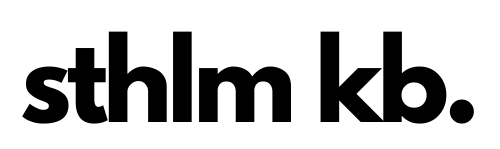Lagom and Större both support an underglow RGB LED light strip. This is not included in the kit, but you are able to add a WS2812b (or similar) compatible LED strip to the underside (or case) of the boards using the exposed pins on the underside of the PCB.
Where do I add the LED strip?
You add the LED strip using the 3 holes exposed on the underside of the Lagom PCB. To make attaching a strip of LEDs easier it may be easier to add a small socket to these holes as shown in the image below.

How is the LED strip connected to the controller?
- The GND is connected to the common ground of the board and controller
- The VCC is connected to the 5V output of the controller
- The LED pin is connected to pin F6 of the controller
How do I configure the LED strip in firmware?
As LED strips vary in length it’s best if you configure this yourself and then compile your own firmware files. In the example below I have a strip of 11 LEDs.
There’s a couple changes that you need to make to info.json to make it happen before recompiling the firmware (and you can see the firmware files here). These changes are:
- Adding
"rgblight": trueto the feature section - Adding a
rgblightandws2812section. More info here too.
"rgblight": {
"led_count": 11,
"sleep": true,
"hue_steps": 10,
"saturation_steps": 10,
"brightness_steps": 10,
"animations": {
"rainbow_mood": true,
"static_gradient": true
}
},
"ws2812": {
"pin": "F6"
}
- You’ll then need to assign some keys to toggle on the RGB and change modes etc. This is easiest done in Vial if you’ve flashed a Vial compatible image. You can do this through the Vial interface on the ‘Backlight’ tab.
- Bear in mind that the RGB feature takes up some space so you may run out of space if you’re compiling this for a Pro Micro