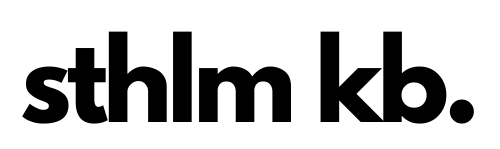Follow this guide to build your Litl keyboard.
Components required
What’s included in the Litl kit:
- Printed circuit board, base and switch plate
- Diodes (47)
- M2 10mm Standoffs (6) and M2 6mm screws (12) (to build the case)
- Rubber bumpers for the base (2 big and 2 small)
What’s not included (and you’ll need you source yourself):
- MX compatible switches (3 pin or 5 pin, up to 45 of them depending on the layout)
- A controller (Litl supports Pro Micro, Pro Micro USB-C or compatible footprint controllers like the Elite-C or the Nice!Nano)
- Keycaps
- PCB mount stabilisers (for bigger keys like Space and Shift (4 x 2u or 2 x 2u + 6.25u or 2 x 2u depending on layout))
- OLED screen (optional depending on configuration)
- Rotary Encoder(s) (optional depending on configuration) (1 or 2)
- Acrylic cover for the components at the top (optional, not included)
You will also need
- Soldering iron
- Solder
- Diode bender (helpful but not required, I used this one)
- Flux (optional, but may make soldering easier)
Before you begin
Before you begin!
Please double check everything and that you have all the parts! There is a very slim chance we forgot something or that your order is wrong; in the case this is true, please reach out via email at hej at sthlmkb.com and we will work with you to get it right. Also, due to the DIY nature of this hobby, as soon as a soldering iron touches or other modifications happen to the board, I am no longer able to issue a refund/replacement.
Note about this guide: For this guide, I am building a board with a Pro Micro, Encoder and OLED – yours may differ. You are free to adjust or skip steps if they do not apply to your scenario.
All that being said, let’s get started!
Step by step
1. Check that you have all the components you need. See above for list.

2. Start by bending all the diodes (I used the 3d printed diode bender linked above). And then place them in the sockets, ensuring that you have the *correct orientation*, the black line on the diode should match the white lines on the board. I then placed some tape over the diodes to hold them in place while I flipped over the board to solder them. The diodes should be on the top side of the PCB and the legs should be poking through to the lower side.

3. Solder the diodes on (I soldered on the underside of the board) and trim their legs once the solder has cooled

4. Flash your controller and check that it is working as expected (e.g. when you plug it into the computer it is recognised as a USB keyboard device). See flashing instructions here.
5. Solder your controller to the board. The board has offset holes so that hotswapping might work, but this didn’t go so great in practice so I just soldered my controller on. You are of course very welcome to socket your controller too if you value switchability. I soldered headers onto my controller and then soldered everything onto the PCB and then trimmed the legs on the underside of the PCB. *Orientation matters* here so ensure that you have the controller in the right position. Most controllers will have the usb port facing down, compare the pinout on the controller with that on the pcb to make sure it’s correct.

6. Now you should be able to plug in your board and test that all keystrokes are recognised. I used a pair of tweezers to short the switch sockets for this. If you run into issues with some keys not working, then the keyboard debugging guide may help.

7. Add the stabilisers. Hopefully by now you should know what layout you want, but if you don’t then now’s a good time to choose! I used some PCB mounted screw in stabs in the photos.

8. Start by placing a couple switches in the corners of the plate and then attach the plate to the PCB ensuring that you don’t bend any pins while doing so. Continue placing the rest of the switches until all keys are present. I used Gateron Pro Yellows in the photos with all of the split options. You can also place the encoders and the OLED screen at this point if you’re going with these options.

9. Double check that your stabilisers are all correct (i.e. the wires are seated securely) and lubed as there’s no going back once you’ve soldered switches in. Check again that that none of the switch pins are bent.

10. Start soldering all the switches, OLED and encoders in place. Double check that you’ve not missed anything (it’s easy to overlook a few).
Pay attention to the orientation of the OLED:
- The square pin on the board is the ground pin
- On Litl v1 the pins are reversed so you will have to mount your OLED screen facing to the left (over the diodes, see image) or manually reverse the pins. The reversed pins are fixed from v2 onwards.
- On Litl v2 the pins are correct so you should mount your OLED pointing to the right.


11. Attach the standoffs to the screws on the edges of the switch plate and position the base plate correctly and screw in the screws from the bottom too. Add the rubber bumpers to the base plate.
12. Add some keycaps and encoder knobs and *you are done!* Have a test that everything’s working as expected and maybe update/flash some new firmware if you feel like it. Enjoy!

You did it! Nice one.
Any feedback or challenges with the build process? Get in touch with us at hej at sthlmkb.com